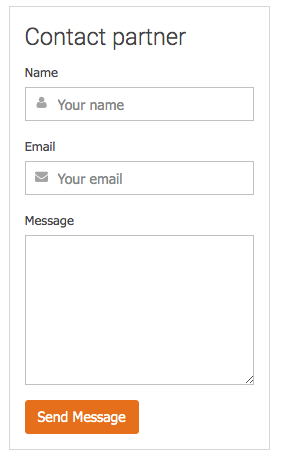Partners are people who share capital or collaborate in a field. In case travelers want to get information of hotels, restaurants, house rentals, taxi groups,…Partner function is created for organizations and individuals who want to cooperate. This function allows them to create new hotels, rentals,…depending on each website’s demand.
Now our website allows Partners to control information like an administrator and do not have any option to limit their permissions.
We have provided decentralization function by creating permission packages. Partners will buy them to have permissions limited in each package to control information.
Everyone can register as a partner and wait for administrator approved but now since Traveler version 2.0.2, normal user login the site can send a request to upgrade to Partner if they want. Administrator can see the upgrade notification in the dashboard.
Automatic approval: If you don’t want to approve after each partner registered, TURN ON this option. Theme will automatic approve the partner request.
Allow custom sort link for the partner: This option make the link URL on Partner is nicer.
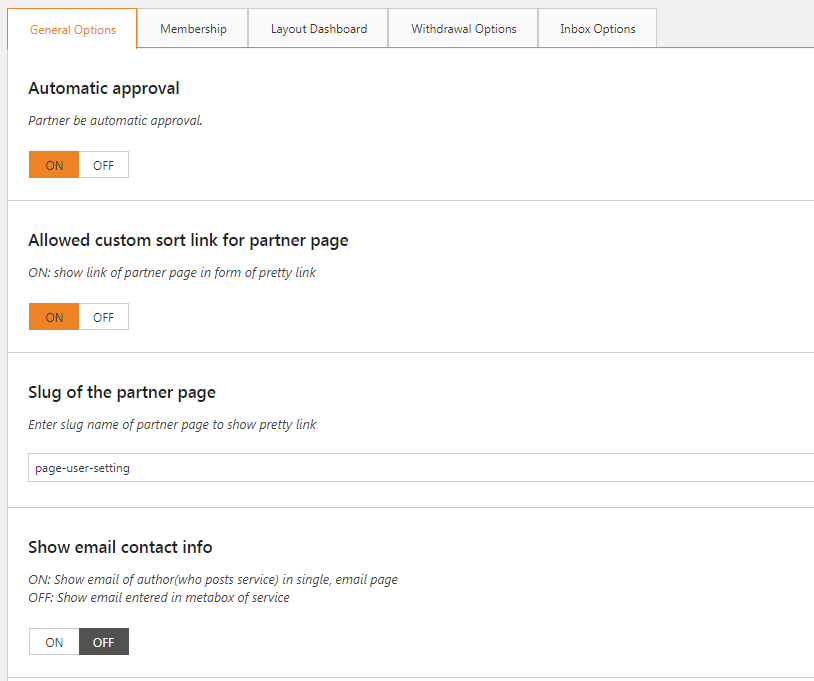
Content need approved by administrator: Partner’s Post must be approved by admin. If you want to limit permission of partners to post, TURN ON this option. All of the partner’s posts will be approved by admin.
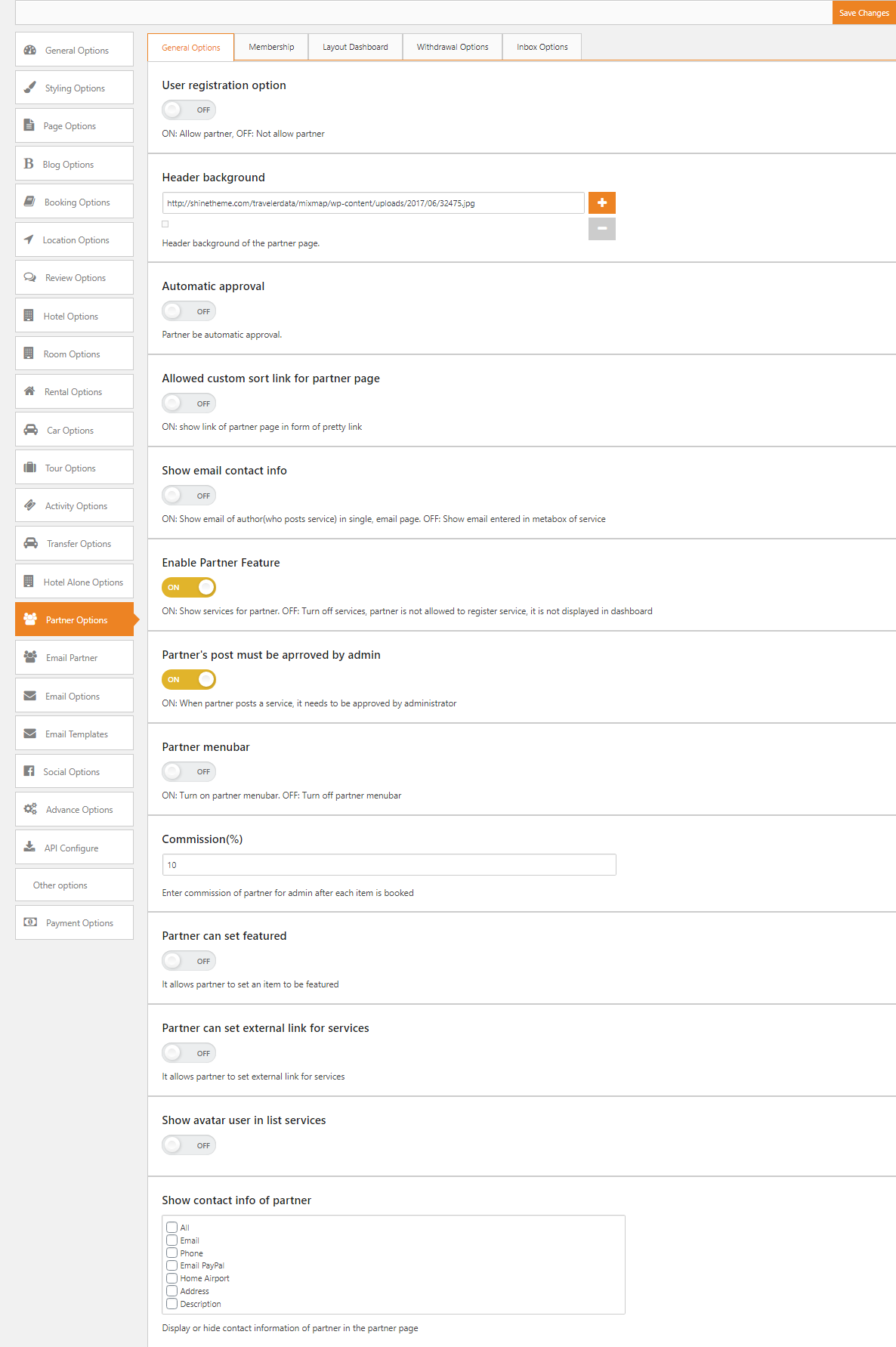
Partner can set feature items: If you TURN ON this options, partner can set their product is Featured
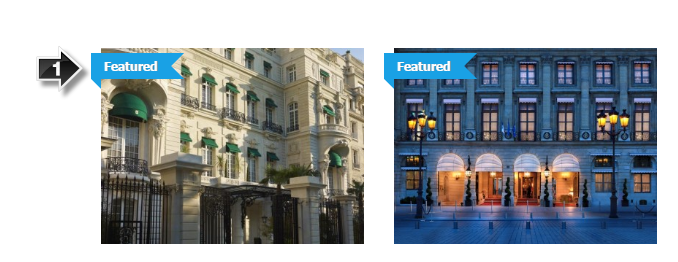
Show avatar user in list services: TURN ON this option if you want to show Avatar for Partner on list service.
Partner menubar: Currently when Partner login admin bar is hidden, if you want to show it, you can TURN ON this option.
Go to Traveler Setting > Partner Options > General Options
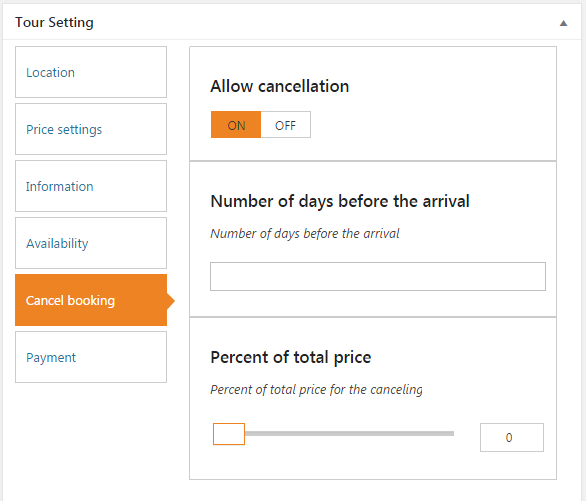
Partner can enable external booking for service they want.
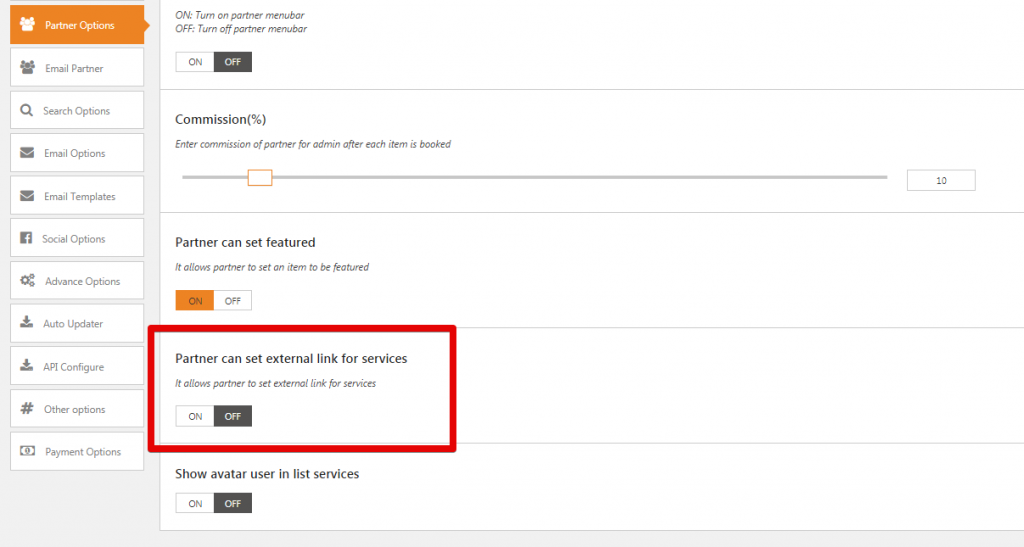
Go to Traveler Setting > Membership Page Options
Member Packages Page: Select a page for member packages page
Member Checkout Page: Select a checkout page for member packages
Member Checkout Success Page: Select a checkout success page for member packages.
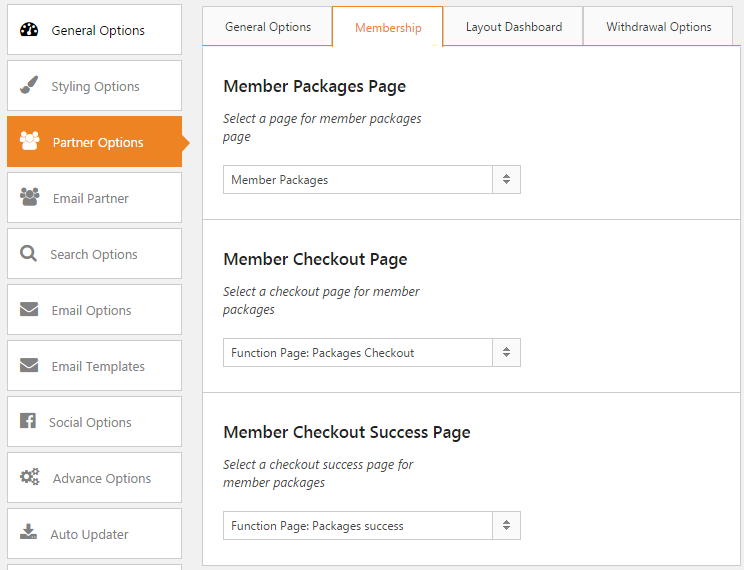
Go to Page > Add new, then select the corresponding template you want
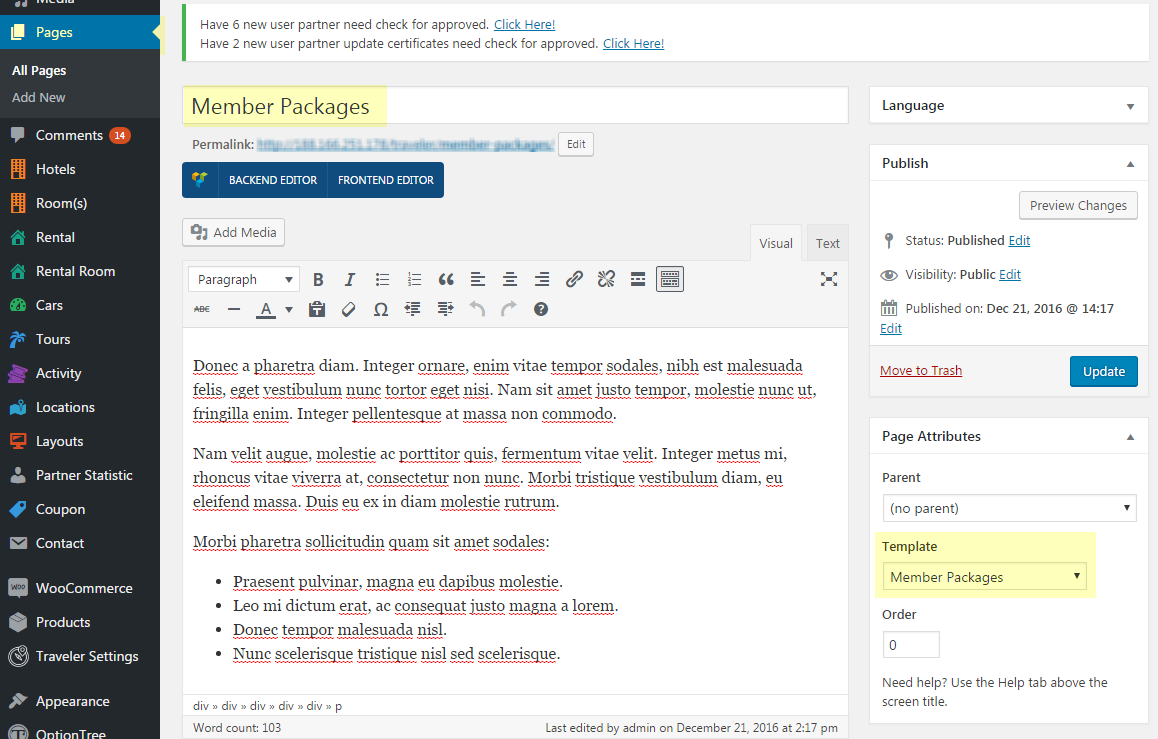
Go to Traveler Setting > Partner Options > Layout Dashboard.
Config partner profile info: TURN ON this options if you allow your Partner configure own profile.
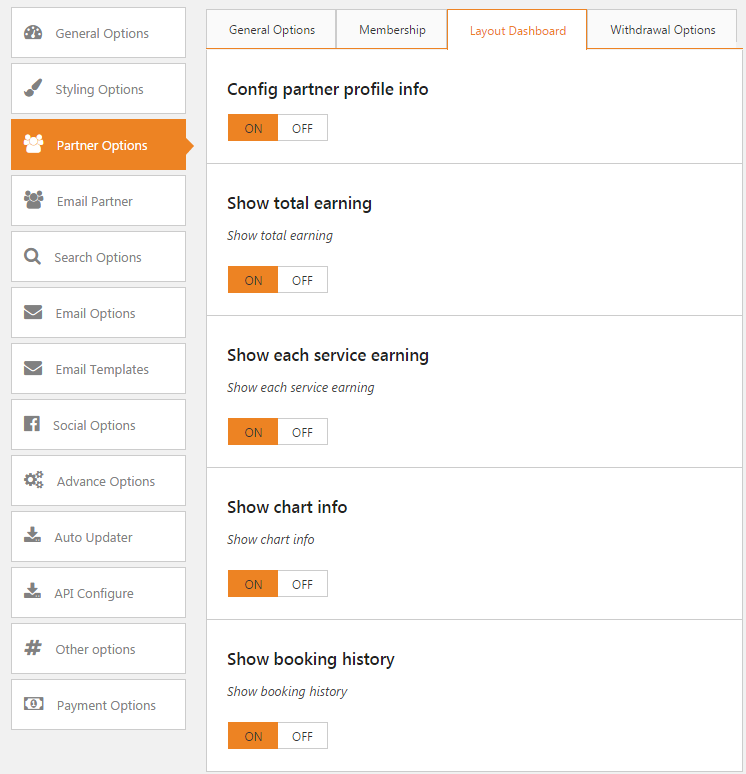
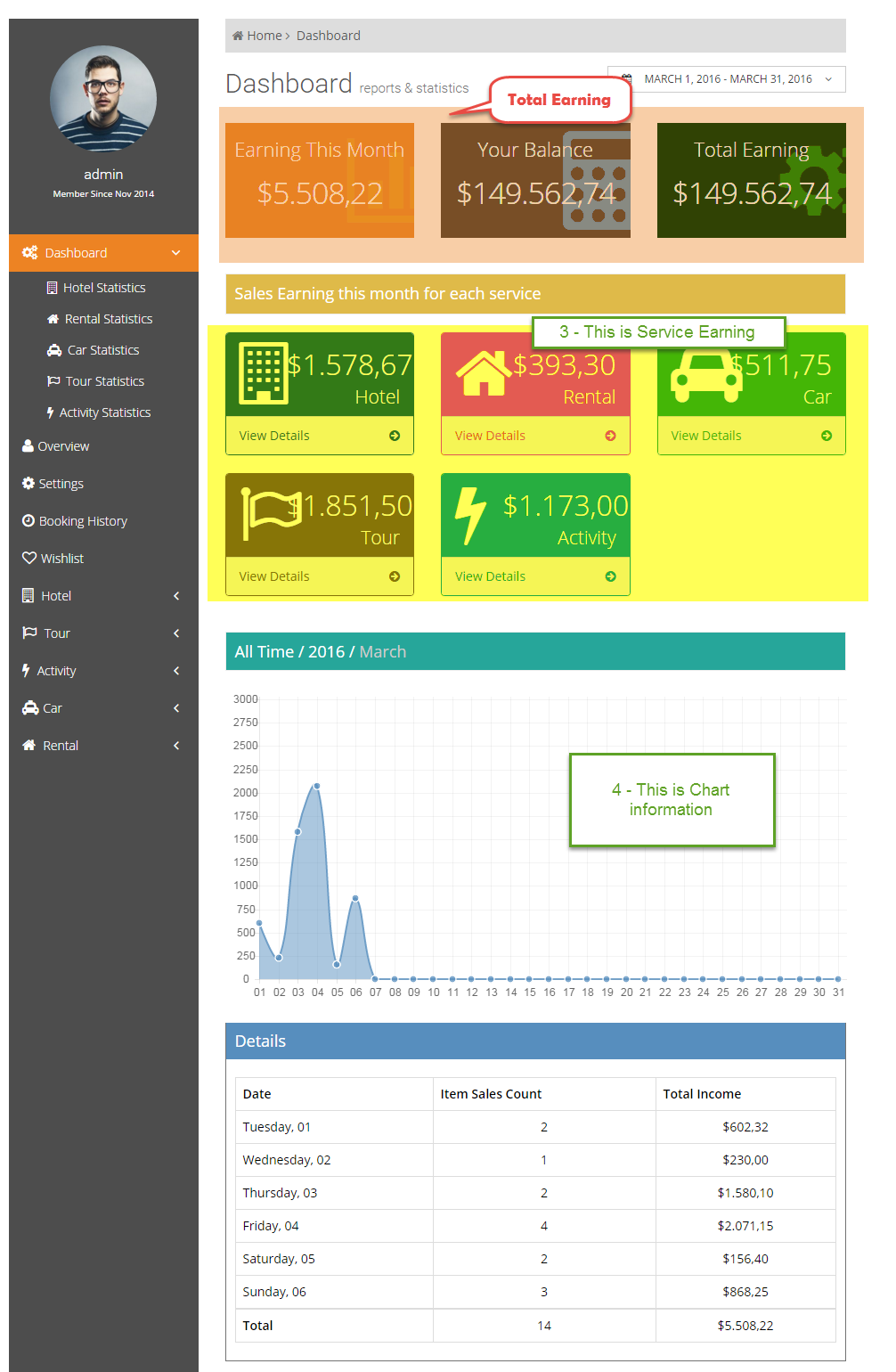
Go to Traveler Setting > Partner Options > Withdrawal Options
Allow request withdrawal: TURN OFF this option if you don’t allow Partner send request withdrawal.
Minimum value requests when withdrawal: enter an amount of withdrawal value.
Choose the date system to make transaction in month: enter the Day of the month you can send the money to Partner.
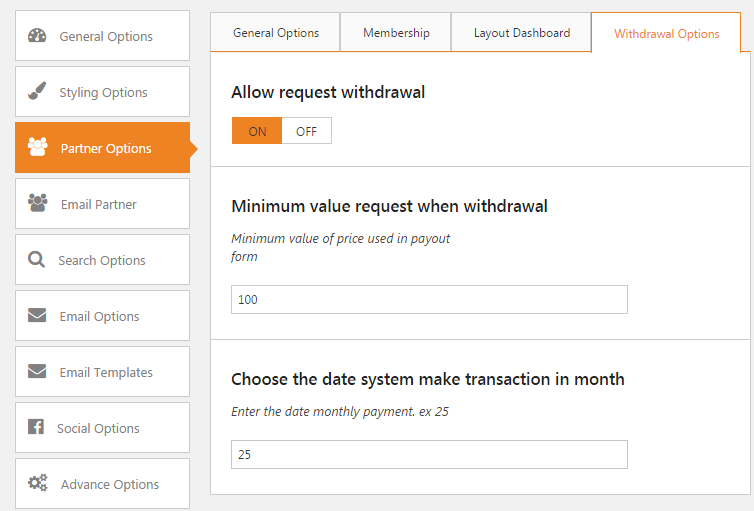
Let’s enjoy a new feature of Traveler theme
From Traveler version 1.4.0, we give you new solution for existing Partner function on the site, it is Membership feature. This feature will help Admin to control the number of services Partner that allowed to upload to the site, avoiding overloading if Partner uploads services indiscriminately.
The main content of Membership will have the following here:
Go to Traveler Setting > Member Packages to add new Package and select service type for each package.
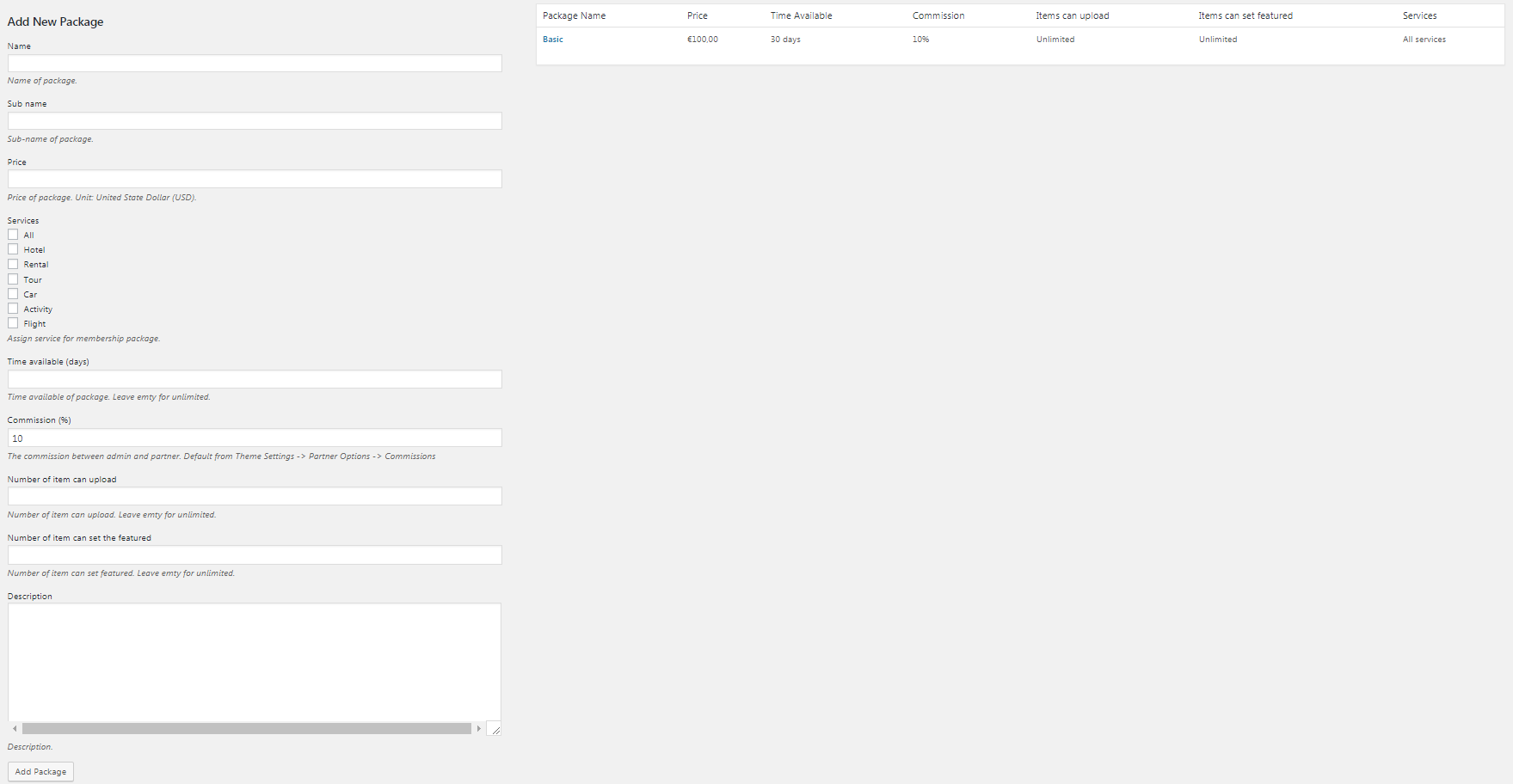
Go to Traveler Setting > Membership Page Options
Member Packages Page: Select a page for member packages page
Member Checkout Page: Select a checkout page for member packages
Member Checkout Success Page: Select a checkout success page for member packages
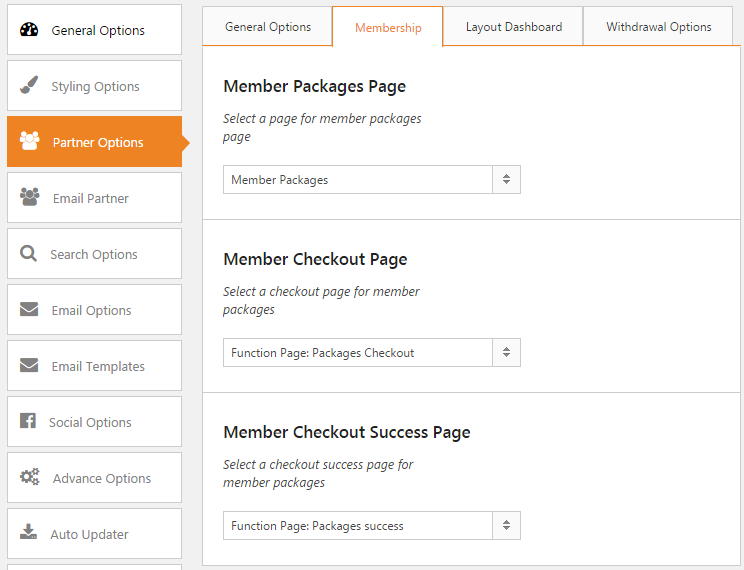
Create page function for Membership
Go to Page > Add new, then select the corresponding template:
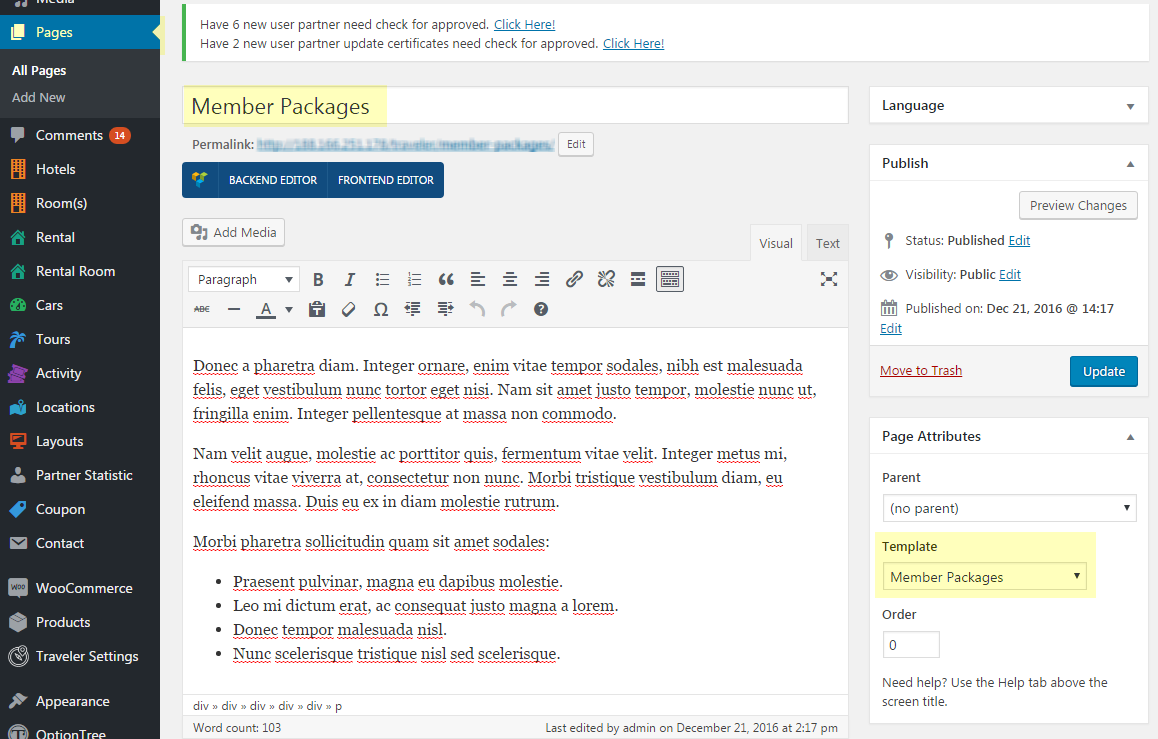
There are 3 Template need to create on it:
After creating a new package and some function pages, go to Partner panel to see How Partner panel works. You can follow the video below for more details
1. After log in, Partner will see the Pop-up that requires Upgrading the Membership Package.
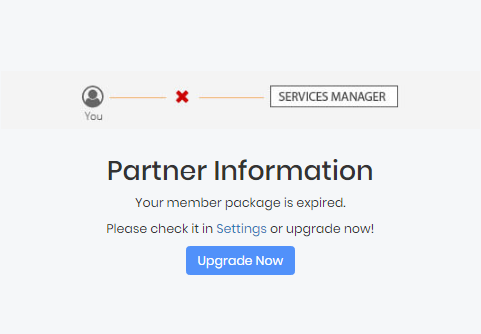
Select a Membership package
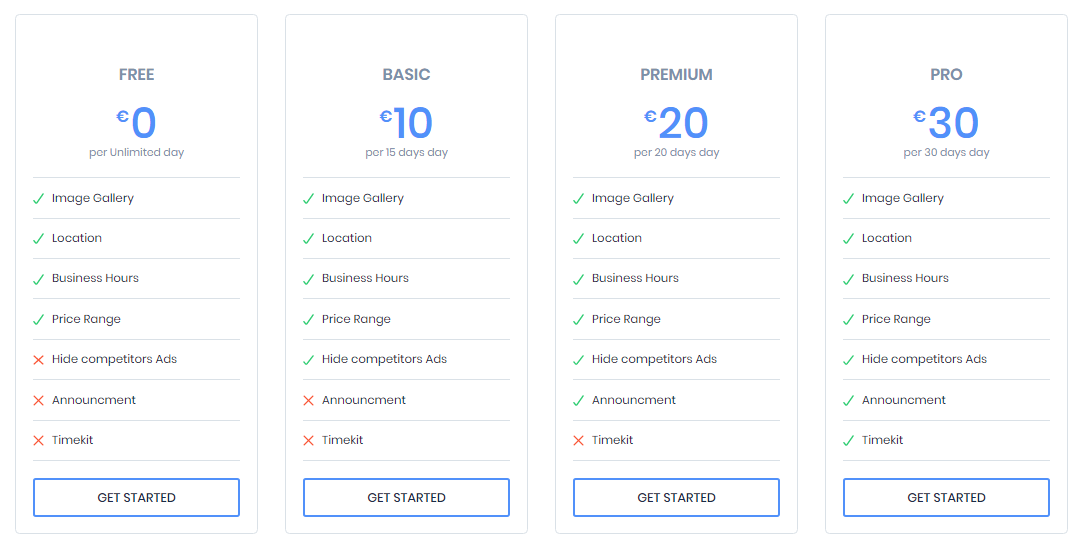
Form of payment
Currently, we only support four forms of payment including:
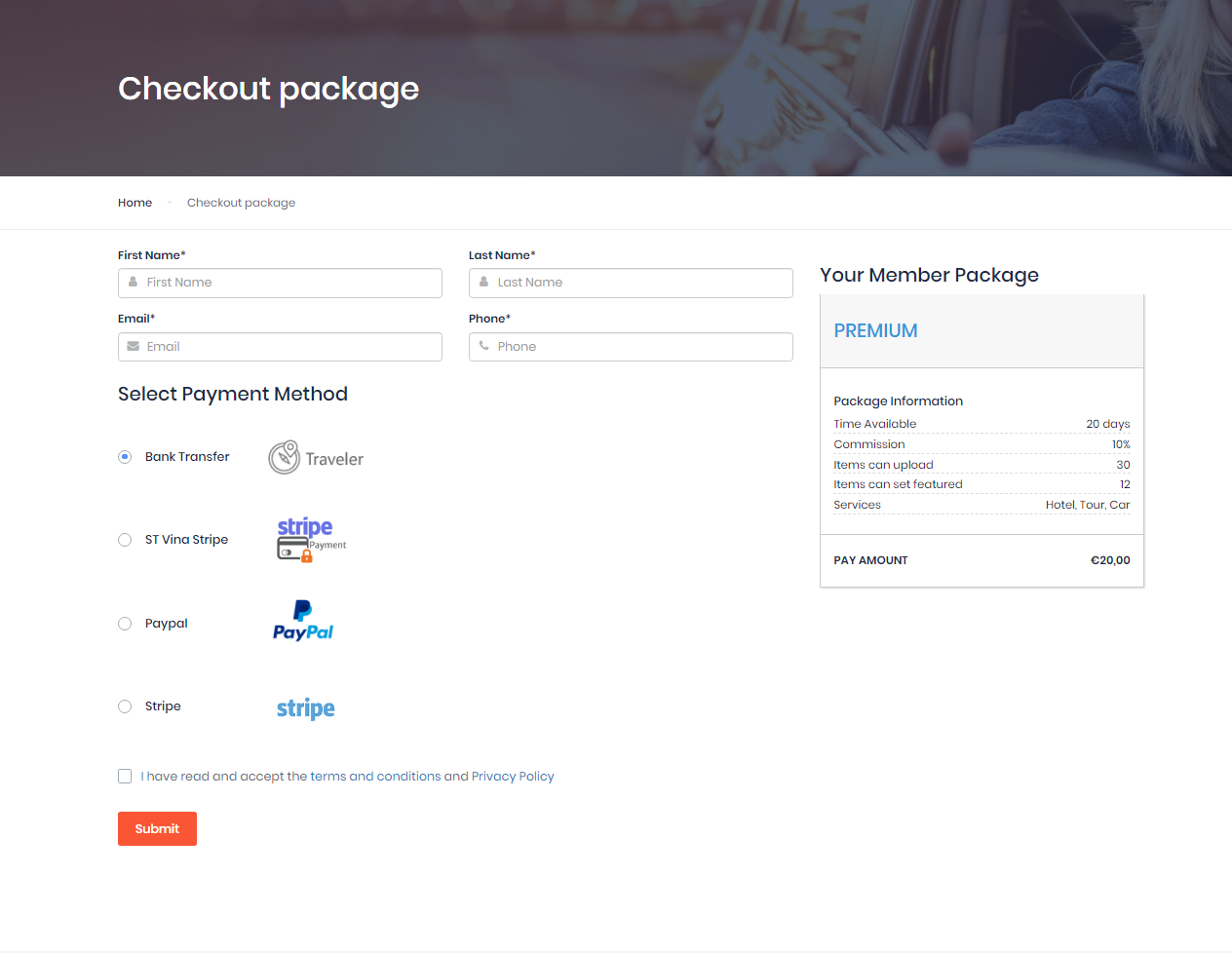
2. Partners have to select one of all Packages for Member to continue using Partner Feature. If not, all the services on the left sidebar will be hidden,and Partner cannot work anymore.
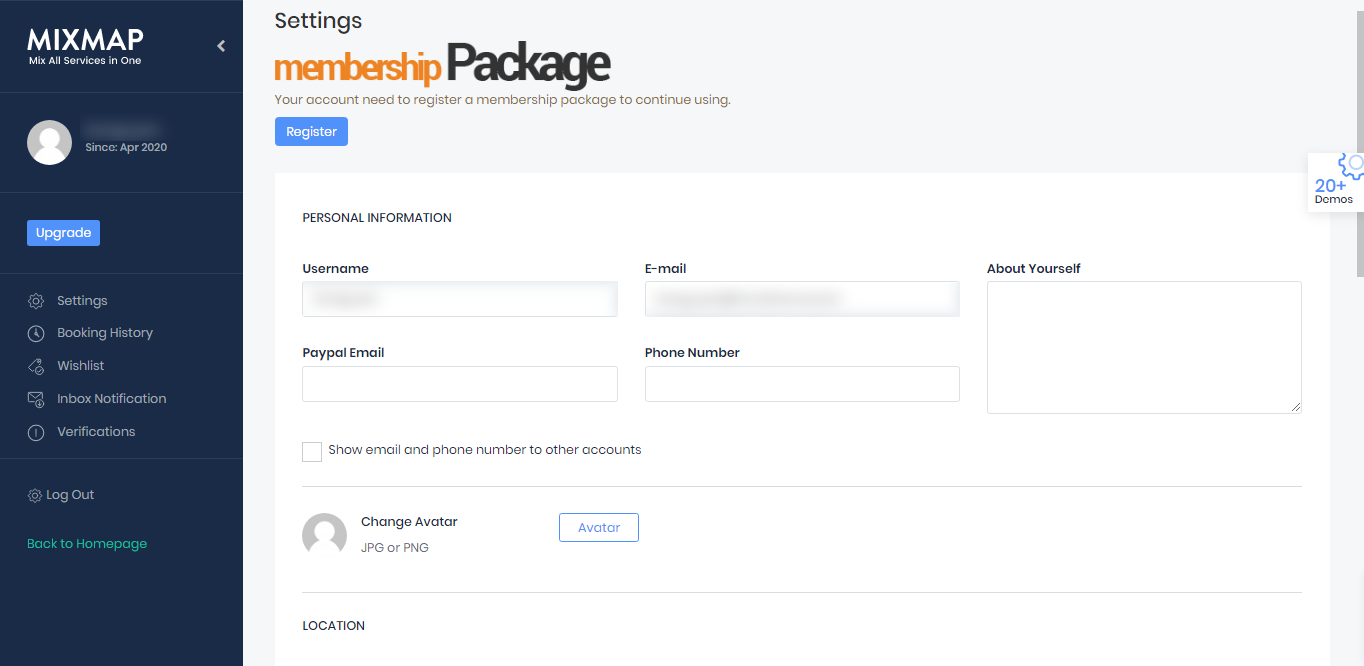
3. After submit form is completed or payment is successful , Partner will wait for Admin’s Approval (On the video above, you can see all the steps for approving new Partner). Then, partner will be receive an email as below.
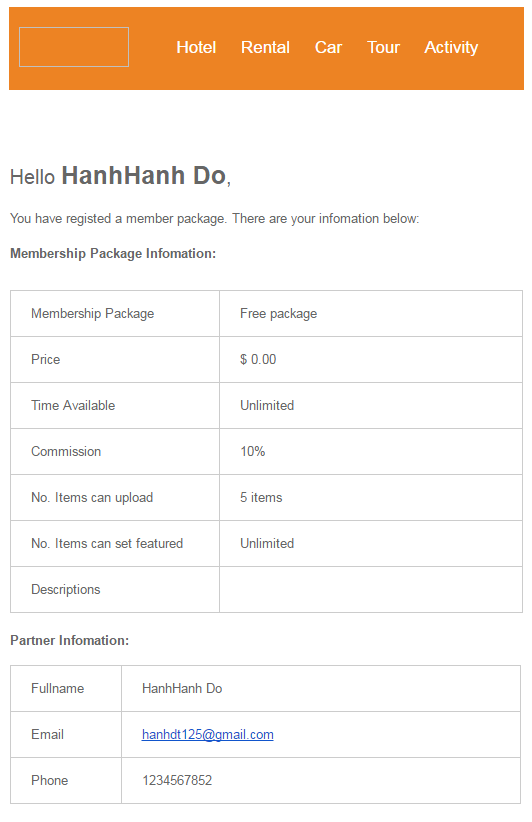
From Traveler version 2.0.2, Partners have their own page. It will display the partner information with all the post belong to them.
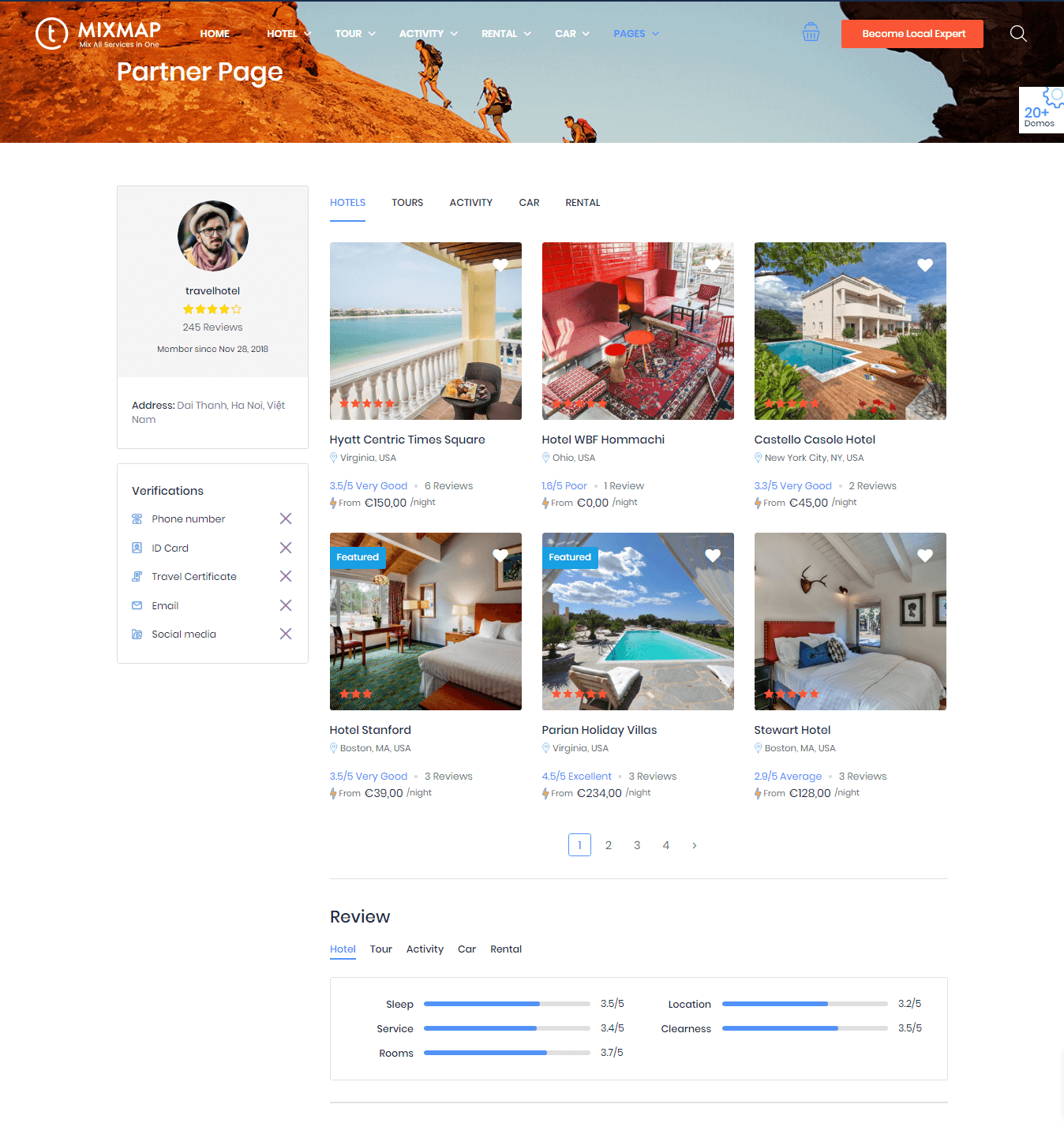
Customer can click on partner avatar to view this page or using this custom link:
https://travelerwp.com/author/[partner name]
View demo: